Multi-factor Authentication (MFA)
Multi-factor authentication is an enhanced security method used to verify a user's identity by requesting multiple credentials.
You can set up one or more multi-factor authentication methods. You can also change your preferred method.
See Update your Authentication Method for details.
The first time you log into ScriptCheckSA, you will be prompted to set up your preferred multi-factor authentication method.
-
On the Multi-factor Authentication (MFA) screen, select Set It Up Now.

The Additional Security Verification screen displays.

-
Follow the instructions on the screen to set up one of these methods for authenticating your daily logins to ScriptCheckSA.
The first time you log in to ScriptCheckSA, you must select a single authentication method. After this, you can add additional authentication methods, or change your authentication phone number.
Authentication method
You receive:
To verify yourself:
Mobile App (verification code)
A verification code in your authenticator app.
Enter the code in ScriptCheckSA, then select Verify.
Text Message (SMS)
A code via SMS message.
Enter the code in ScriptCheckSA, then select Verify.
If you have lost access to your preferred authentication method, please contact Support
- Log in to ScriptCheckSA.
For details, see Log In and Set a Quick-Access PIN
-
From the user profile menu (top right), select Manage MFA.
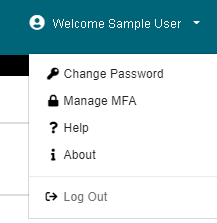
The Manage Multi-factor Authentication screen displays.

- Follow the instructions to add one or more of the following additional security verification methods:
- Authenticator app (verification code)
- Text message (SMS)
- Under What's your preferred method?, select the authentication method you want to use by default.
- To save your changes, select Save.
Now, when you log in to ScriptCheckSA:
- By default, your preferred authentication method will be used.
- If you need to, you can select an alternate authentication method.