View a Patient Profile
The patient profile is used to view regulatory events associated with a patient.
If the patient does not have a Medication History, you can view a patient profile from Patient Search.
View a Patient Profile
- In Patient Search Results, double-click to open the relevant record and view in Patient Details.
Alternatively, you can also click through to view a patient profile from other entities—for example, Authorities.
The profile displays the patient's identifying details at the top.
If the patient has an active S58 Privileged Circular listing, then the S58 Privileged Circular flag will display below the patient’s identifying details.

If the patient has a linked Medication History, select . From the Medication History, select to return to the patient profile. See View Medication History
Patient details
First name, Middle name, Surname, Date of birth, Sex
Includes the ATSI![]() Aboriginal or Torres Strait Islanders/ASSI
Aboriginal or Torres Strait Islanders/ASSI![]() Australian South Sea Islanders status of the patient (if relevant).
Australian South Sea Islanders status of the patient (if relevant).
If the patient has a legal guardian, the full name is displayed.
If the patient already has a medication history, the patient details are automatically populated from this record.
Recent overdose
-
If provided, a date is displayed.
Deceased
-
If provided, a date is displayed.
-
Estimated - Indicates whether the date of death is estimated or not.
Clinical details
-
Notified Palliative Care Patient (NPCP) - If selected, the date the DDU receives a palliative care notification
- Other - If selected, the relevant clinical details are displayed.
Address
As recorded.
For example, a nickname, a previous legal name, or a known or suspected false identity.
For example, genuine previous/alternate addresses, or alleged fraudulent addresses.
When viewing a patient, all Health Practitioner Portal users can see all of the patient's authorities and can click through them to view them in detail.
is enabled for prescribers who can create a new authority request for this patient.
When viewing an authority in detail, only the prescriber who is linked to the authority can see the letters that are attached to the authority (in the authority's Correspondence section).

From the patient profile, you can create a new authority request for this patient.

For details about each type of authority, see View and Update Authorities
This section shows files that have been uploaded to the patient profile by DDU or practitioners, in reverse chronological order.

Upload a file to a patient
-
Select .
-
Drag and drop the file onto the Upload Document window, or select Choose File to select a file from your device.

-
Select Upload.
-
To save your file upload, click Save on the patient profile.
-
You can delete files you have uploaded, up until they have been reviewed by DDU.
-
See Correspondence